PC Menus
- File: open and close images, open recent images, save corrections, and close the program.
- Edit: Undo/Redo commands to cancel or reapply an image correction, image rotation commands, and access to Preferences.
- Display: switch to/from full screen mode, hide/show the control panel, and display/hide the grid in overlay.
- Help: access to online help, the DxO website, product activation, check for updates and access version information (About).
Mac Menus
- DxO ViewPoint: Accesses version information (About) and Preferences.
- File (standalone version): open and close images, open recent images, save corrections and exit the program.
- File (plugin version): save corrections.
- Edit: Undo/Redo commands, to cancel or re-apply an image correction.
- Display: switch to/from full screen mode, hide/show the control panel, and display/hide the grid in overlay.
- Help: access online user guide, DxO Academy tutorials, the DxO website, Activate the product, and check for updates.
In the standalone version of DxO ViewPoint, File > Save will overwrite the original file. File > Save As creates a new file.
In the plugin version, the Save button behaves in the same way as the File > Save command and so overwrites the original file with the corrected version.
Preferences
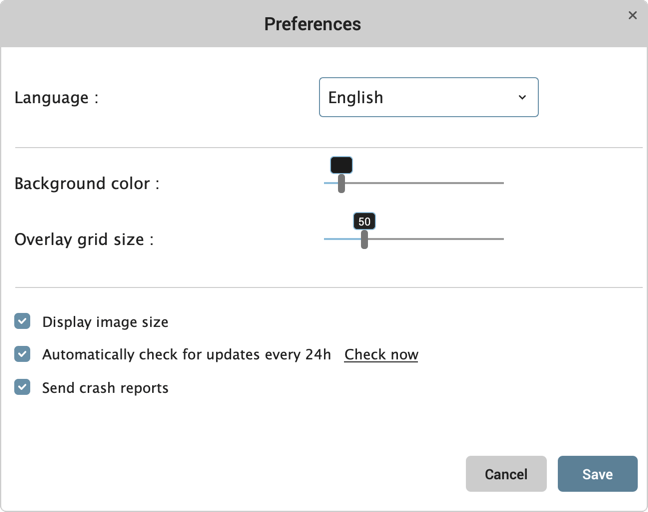
The Preferences dialog box lets you change a number of settings:
- Language: changes the language of the program (German, English, French, Japanese, Chinese).
- Background color: lets you change the luminosity of the image display area background (to return to the default setting, just double-click the slider).
- Grid overlay size: adjusts the size of the grid squares (to go back to default setting, double-click on the slider).
- Display image size: Shows or hides the image width and height in pixels, in the bottom right-hand corner of the viewer.
- Automatically Check for updates every 24h: this checkbox is accompanied by a Check Now option (Internet connection required).
- Product Improvement Programme: Enables or disables this feature.
- Send crash reports: Enables or disables the automatic sending of reports created during a program crash to DxO.
- Cancel: Cancels your changes and closes the dialog box.
- Save: Saves your changes and closes the dialog box.
Keyboard shortcuts
| Command | Windows | OS X |
| Fit display to screen | F3 | Cmd + 0 |
| Zoom to 100 % | F4 | Cmd + 1 |
| Zoom in | Ctrl + + | Cmd + + |
| Zoom out | Ctrl + – | Cmd + – |
| Hand tool | H or Spacebar | H or Spacebar |
| Crop tool | C | C |
| Navigate between images | Right and left arrows | Right and left arrows |
| Rotate the image left | Ctrl + L | Cmd + L |
| Rotate the image right | Ctrl + R | Cmd + R |
| Show/hide grid overlay | G | G |
| Move anchor points | Arrows | Arrows |
| Toggle between anchor points | Tab | Tab |
| Move the cropping area | Arrows | Arrows |
| Open | Ctrl + O | Cmd + O |
| Save As | Ctrl + S | Cmd + S |
| Quit | Alt + F4 | Cmd + Q |
| Cancel | Ctrl + Z | Cmd + Z |
| Redo | Ctrl + Y | Cmd + Shift + Z |
| Preferences | Ctrl + Shift + P | Cmd + , |
| Show image before and after correction | Ctrl + D | Cmd + D |
| Full Screen | F | F |
| Exit full screen mode | F ou Esc | F ou Esc |
| Show/Hide controls | F9 | Tab |
| Online help | F1 | Cmd + / |
Was this page helpful?
- 16 out of 25 found this useful -